【VMware Workstation 12 Player】如何新增虛擬主機
【VMware Workstation 12 Player】How to New a Virtual Machine
下載 VMware Workstation 12 Player:https://www.vmware.com/products/player/playerpro-evaluation.html
Download VMware Workstation 12 Player:https://www.vmware.com/products/player/playerpro-evaluation.html
Step 1:
開啟VMware Workstation 12 Player後,選擇 Create a New Virtual Machine
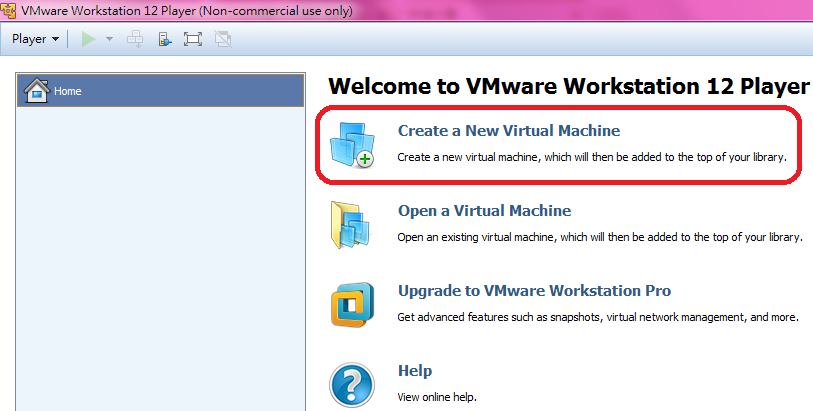
Step 2:
在 Installer disc image file (iso): 點選 Browse 選擇你要安裝OS的iso檔,然後 Next
這裡要安裝的是 CentOS 6.7
可以到這裡下載 CentOS:https://wiki.centos.org/zh-tw/Download

Step 3:
選擇 Linux 及 CentOS,然後 Next

Step 4:
在 Virtual machine name:為這台VM取一個名字
在 Location: 選擇存放的位置,建議存在D槽,然後 Next
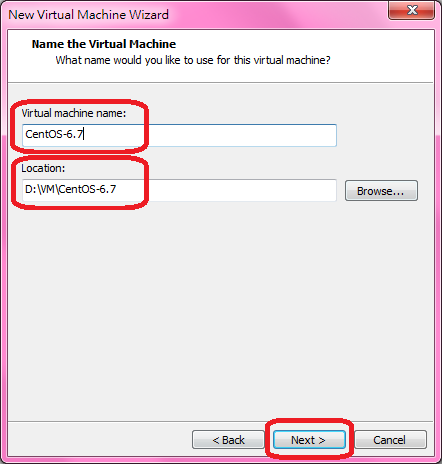
Step 5:
選擇硬碟的大小 Maximun disk size (GB):,至少一定要 20 GB。
選擇存成單一檔案 Store virtual disk as a single file,然後 Next
Split virtual disk into multiple files 如果存成多個檔案是方便搬移到其它電腦,但是如果硬碟大時會影響(降低)效能。

Step 6:
選擇 Customize Hardware 可以調整硬體規格
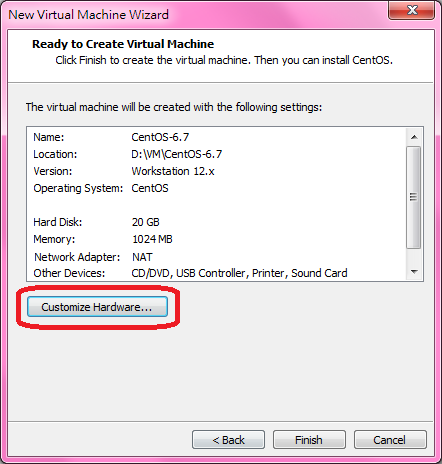
Step 7:
這裡把網路卡調整成 Bridged 直接連結實體網路,然後 Close
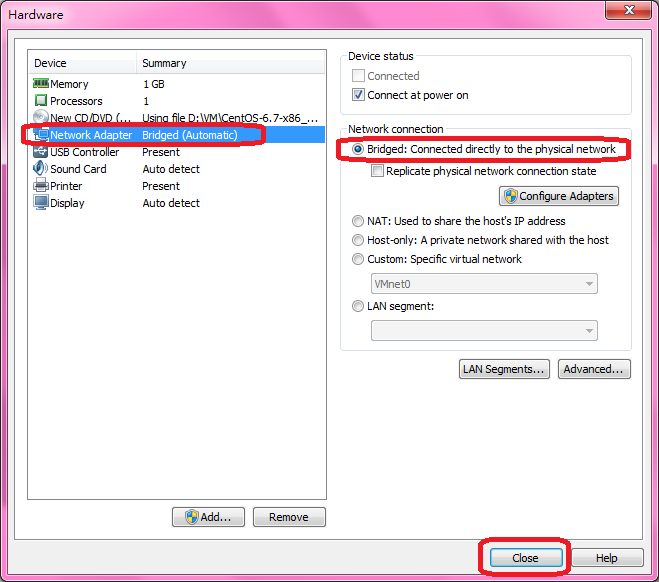
Step 8:
Finish
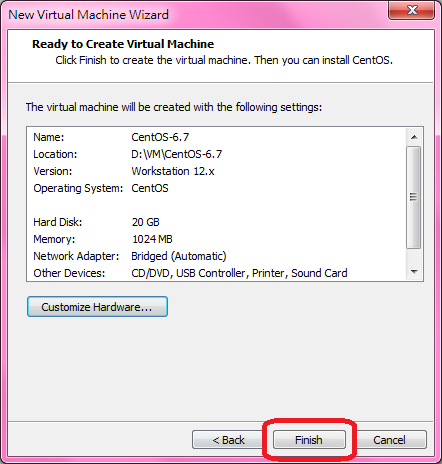
Step 9:
這邊就可以啟動虛擬機器 Play virtual machine ,開始安裝 Cent OS 了。
Step 10:
安裝Cent OS 6.7 請到這裡:【Linux】如何安裝 CentOS 6.7 (How to install CentOS 6.7)
END
※ 延伸閱讀:【VMware】CentOS 7 如何安裝VMware Tools (How to install VMware Tools)
※ 延伸閱讀:【Linux】CentOS 7 如何設定網路 (How to setup network connection)
※ 延伸閱讀:【Linux】CentOS 7 虛擬主機設定懶人包 (Virtual Machine Settings Overview)



 留言列表
留言列表



 {{ article.title }}
{{ article.title }}